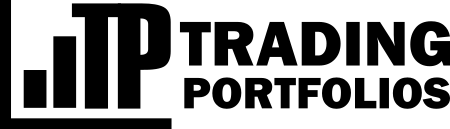User Profile
On your profile page, you will find some configuration fields and other important information. If you want to view your profile page, click on the avatar in the upper right corner and select "Profile."
Personal information
On the first card of your profile page, you view your avatar and registered username and email. You can change your password from this page, if necessary.
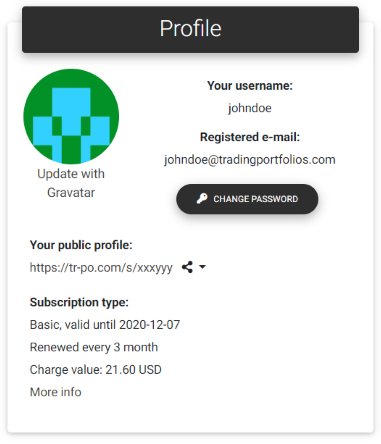
Personal information
Trading Portfolios automatically gets the profile photos from gravatar.com, which allows you to define the profile photo for several sites on the web in a single location. The app will try to fetch an image based on the registered email, and if it does not exist, you will get a random avatar image.
Every user has a public page, and you can find the link to yours on this first card. In addition to your data such as name, location, website, and bio, the public page will show all strategies and portfolios marked as public in your account. You can use this public page to share your strategies and portfolios easily.
You also find subscription information on this card. You can view a subscription history, with more details, by clicking on the "More info" link. Subscriptions remain valid until the end of the billing cycle when the payment provider attempts a new charge. If the payment is not confirmed, they will automatically cancel your subscription. If you decide to cancel an active subscription renewal, access your profile on Hotmart or send a request by email to subscriptions@tradingportfolios.com, indicating your username and email.
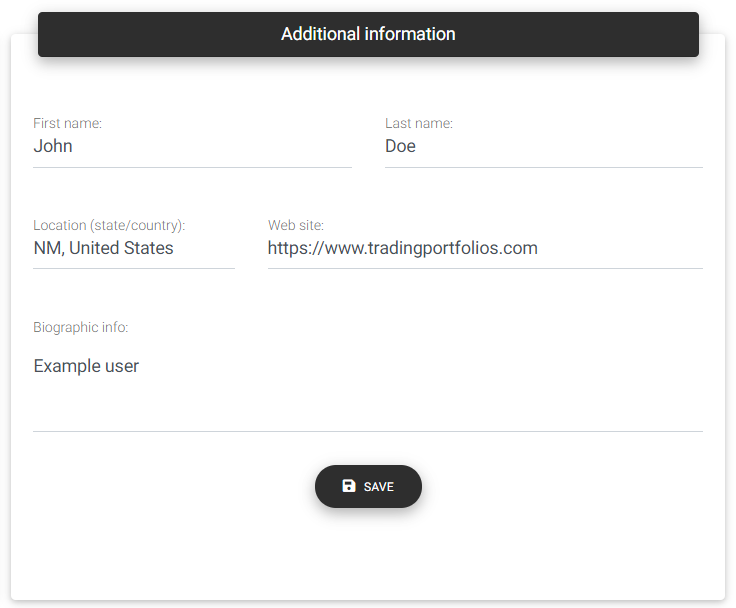
Additional information
On the card called "Additional information," you can update your data and save it to the database. This information will be visible on your public profile.
Profile settings
The card "Profile settings" allows you to make some basic settings for currency and time, as well as options for reports sent by email. First, select the preferred currency to display the results on the dashboard and your timezone, which the app will use to calculate daily returns and control the reports' sending time.
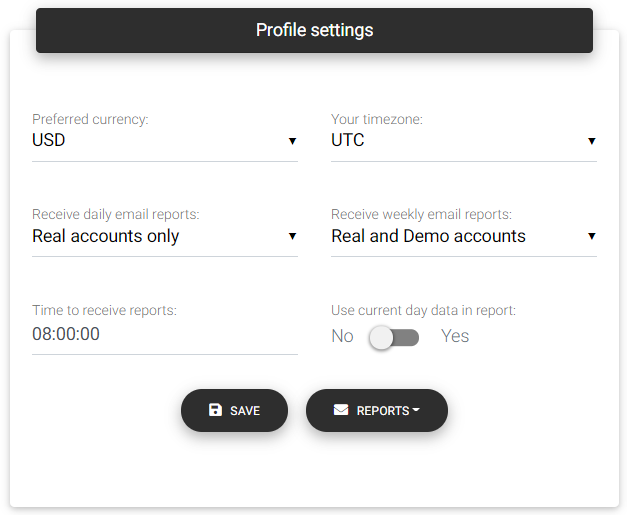
Profile settings
If you have an active subscription, you can choose to receive daily and weekly reports to summarize the period's strategies results. For each type of report, you select whether you want to receive data from demo accounts, real accounts, both or none, if you don't want to receive any information by email.
You can also choose the time you want to receive the report. Reports are checked and sent every 30 minutes, so the app will round up to the next half hour any time you choose between this interval.
By default, Trading Portfolios build the reports with data from the previous day. That way, you can receive a daily report at 00:00 or 08:00 with all the trades carried out on the last day. Eventually, you can choose to receive a report at night with the operations carried out on the same day if you have no strategies running at night. In this case, you must activate the option "Use current day data in report."
For testing, you can trigger a report manually using the "Reports" button and selecting the option to send a daily or weekly report now.
Software tools
Some software tools available on the Trading Portfolios website will request an API key, and you must use the one that appears highlighted in the "Software tools" card.
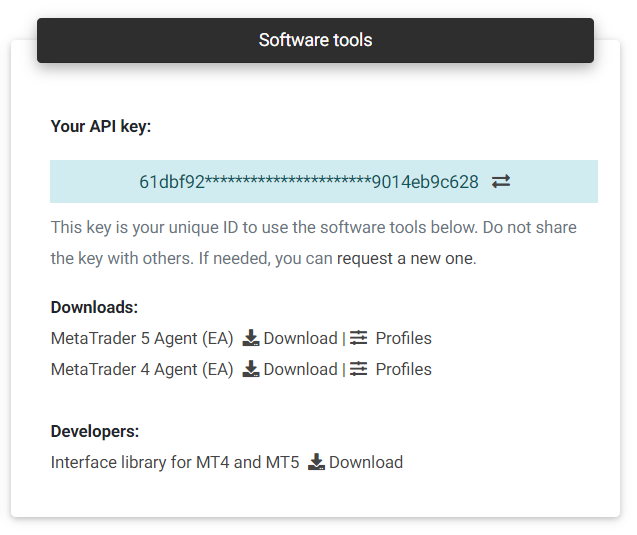
Software tools
This key is your identification for external applications and works as a login and password. Because of that, you should not share your keys, which would put your account at risk, exposing your data. If other people have seen the key, you can request a new one in this place.
In the downloads section, you can download the tools and access some useful information and configuration links. You can find a detailed description of the tools in this documentation.
Favorites
You can bookmark strategies and portfolios for quick access using the star link available on the detail pages. In your profile, you can view and, if necessary, delete items from the favorites list by clicking on the trash can symbol.
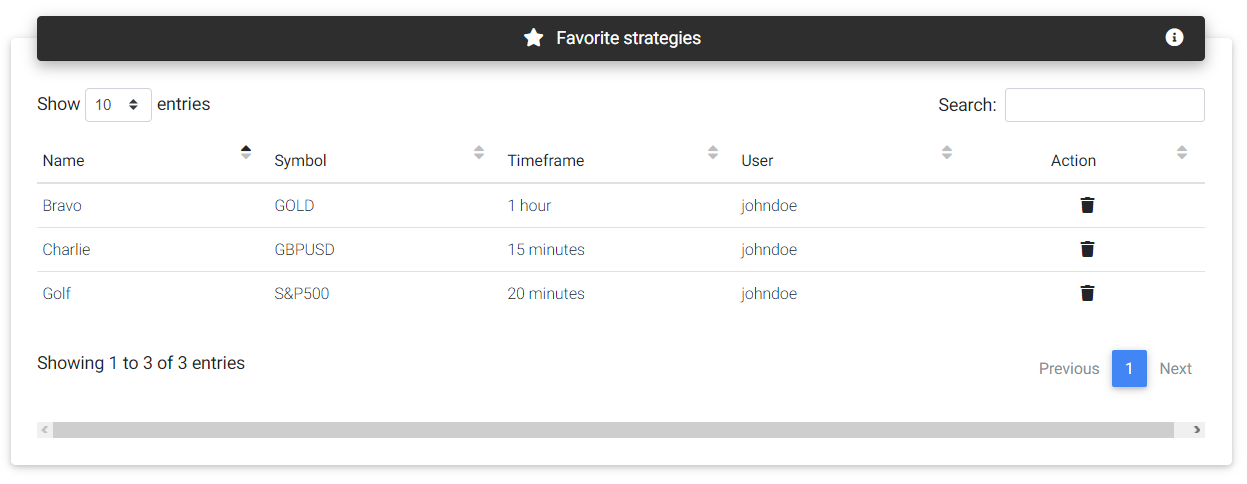
Favorite strategies
Read next: Strategy Report