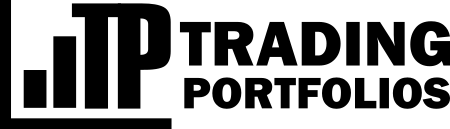Portfolios
Portfolios are groups of strategies created according to an arbitrary criterion. You can create and segment your portfolios in different ways: market, asset class, currencies, etc. When you define a portfolio, the app will sum up all strategies' results and calculate the composite performance.
Portfolios can count on strategies that operate in multiple markets, spread over several timezones, and whose profits are described in any of the supported currencies. The app will convert all currencies to the one defined in the portfolio configuration and align all times with the timezone configured in the user's profile.
Notice: Users with Free accounts can create an unlimited number of portfolios, but there is a limit of 25 strategies per portfolio. Likewise, to ensure satisfactory performance, with Basic or Pro subscriptions, some tools might limit the number of strategies in a portfolio. We continuously monitor the app's performance and server infrastructure to change these limits in the future, depending on system resources usage.
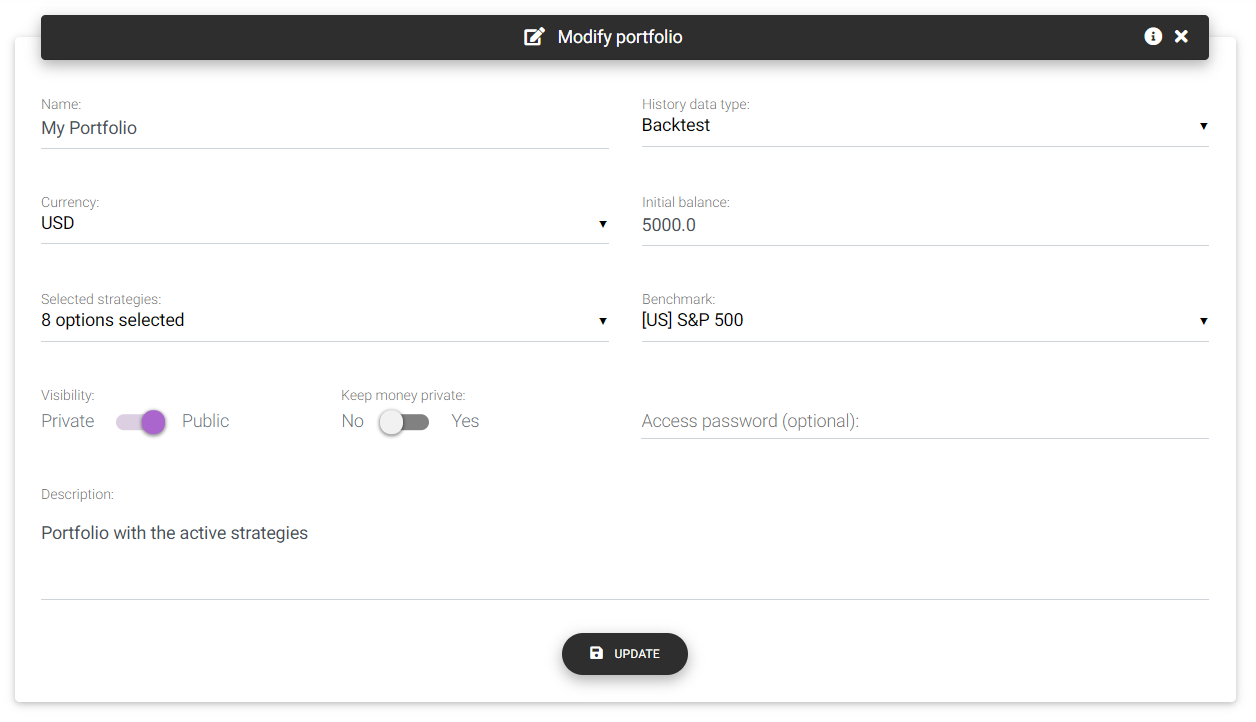
Portfolio form
When you create a new portfolio, you must fill in the following fields:
Name: Portfolio name, which will identify it in the app.
History data type: Defines the type of historical data used to compose the portfolio. You can build portfolios with backtesting, real accounts or demo accounts data. You cannot mix different historical sources in the same portfolio, but you can create a portfolio for each type of history using the same strategies.
Currency: The base currency for presenting portfolio data. All strategy results will be converted into the portfolio currency (using daily rates) if stored in different currencies and summed later.
Initial balance: This is the initial deposit used in balance growth simulations. By varying the initial balance, you can find the minimum capital required to trade all strategies together.
Selected strategies: Selection of the strategies that make up the portfolio. You can use the search field to find the strategy of interest easily.
Benchmark: The benchmark symbol you pick to compare the portfolio's performance.
Visibility: Defines whether your portfolio will be public and accessible by everyone who has a shared link or views your public profile. Other people cannot view private portfolios.
Keep money private: If your portfolio is public, you can choose not to show financial profit and balance figures, as well as the volume traded. If you mark this option as "Yes," people will be able to see only the results in percentage and points/pips.
Access password: If your portfolio is public, it is possible to define an access password in this field, which must be entered by visitors when trying to view your portfolio. If this field is empty, visitors will not need to enter a password to access the portfolio.
Description: Enter a brief description of the portfolio. Use it to include any additional details for your control.
Portfolio detail
On the portfolio information page, accessible through the top menu or dashboard, it is possible to monitor and access all the portfolios' analysis tools.
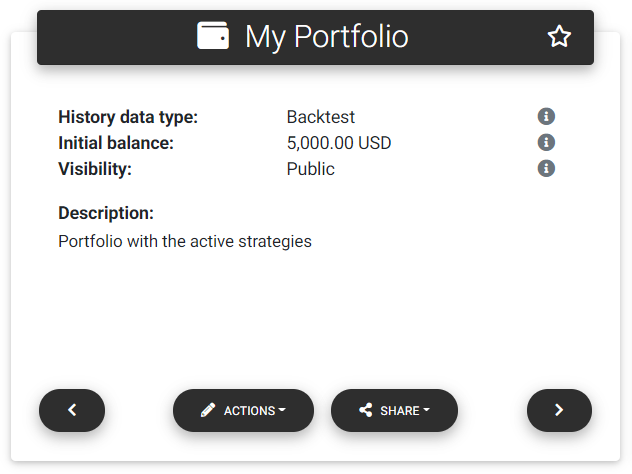
Portfolio summary
It is possible to check a summary of portfolio information and some historical results. Raw performance data are presented, including profit, return, and drawdown, in addition to a simple chart to visualize the balance evolution over the period. Along with the primary information, there are links to modify or delete the portfolio.
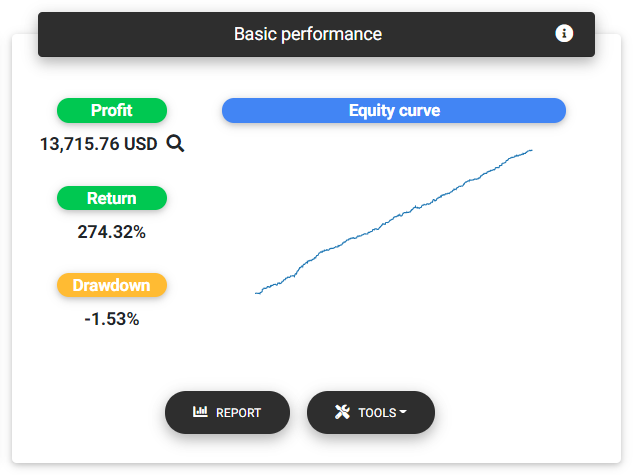
Portfolio performance
Tip: When the portfolio details page is loaded, the app calculates performance data by surveying all the strategies that make up the portfolio. The app will keep the results cached to avoid frequent recalculation, to improve user's experience. If you need to force an update, you can use the "Reload data" option available in the "Tools" menu.
If the portfolio is public, you can directly share the portfolio page using social media such as Twitter, Facebook, LinkedIn, Telegram, Reddit, or copy a short link for sharing in messages.
You can also see a table listing all the strategies that make up the portfolio, with the possibility of accessing each strategy's details page directly from the table.
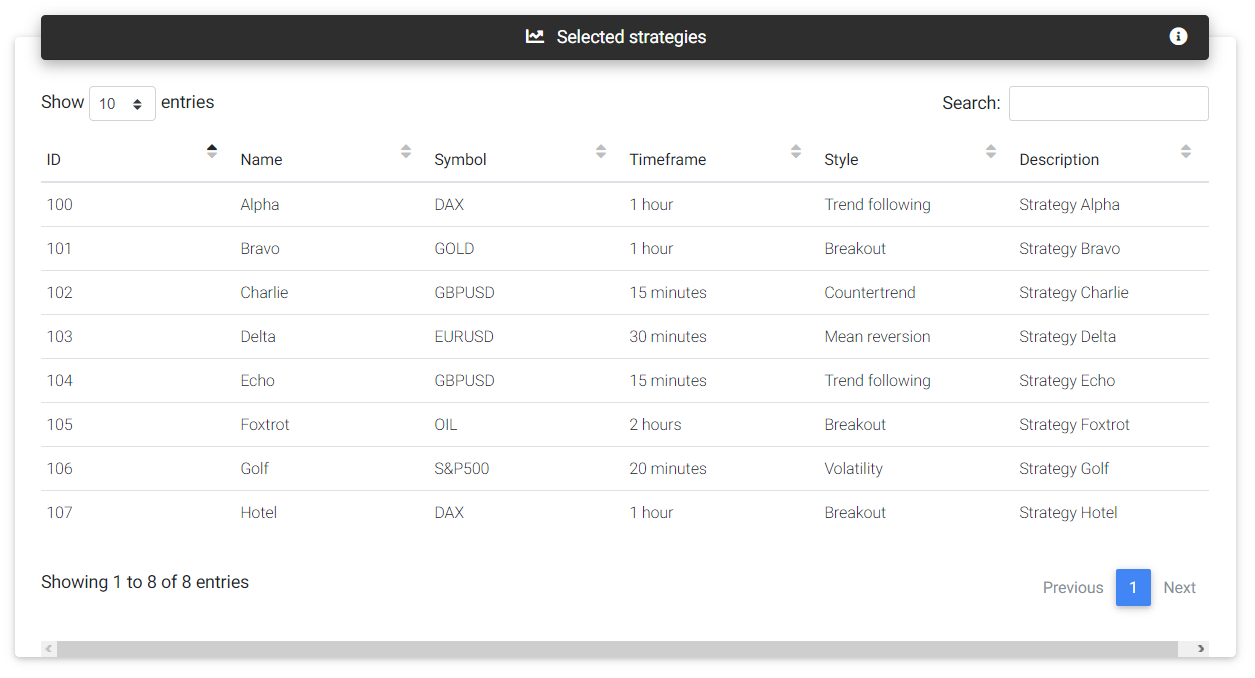
Selected strategies
Show in your site
If you want to publish the results of your portfolio on your own website, it is possible to include a simple chart using a code snippet as the example below:
<iframe scrolling="no" width="100%" height="495" style="border:none;" title="Portfolio performance"
src="https://tradingportfolios.com/portfolios/user/portfolio/chart/1/?height=400&width=container&data=balance">
</iframe>
This will allow you to embed a chart originating from the tradingportfolios.com website on your web page. For the chart to be displayed, you must set the portfolio as public and select whether you want to display charts of profit, balance, percentage return, or points.
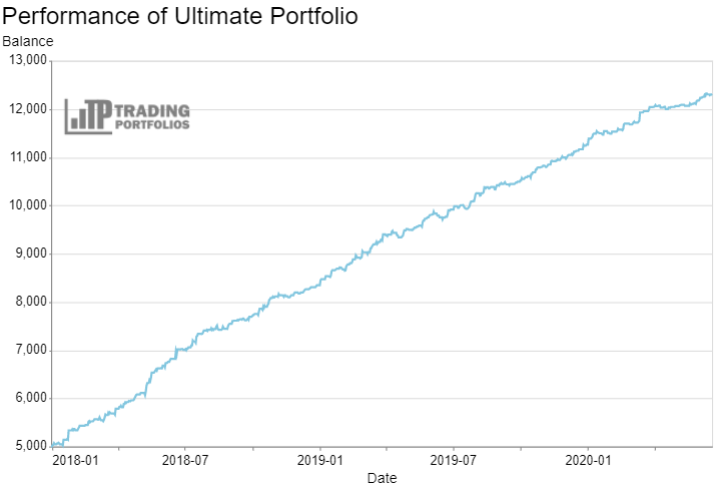
External chart
The following parameters can be passed with the GET request directly with the URL:
height: Chart height in pixels.
width: Chart width in pixels or the string 'container' so that the chart automatically adjusts the width.
data: Type of data used to build the chart: balance, profit, points, or returns.
theme: Color theme applied to the chart. Currently, the themes available are latimes (default), dark,
fivethiryeight, ggplot2, opaque, quartz, and vox.
Read next: Accounts